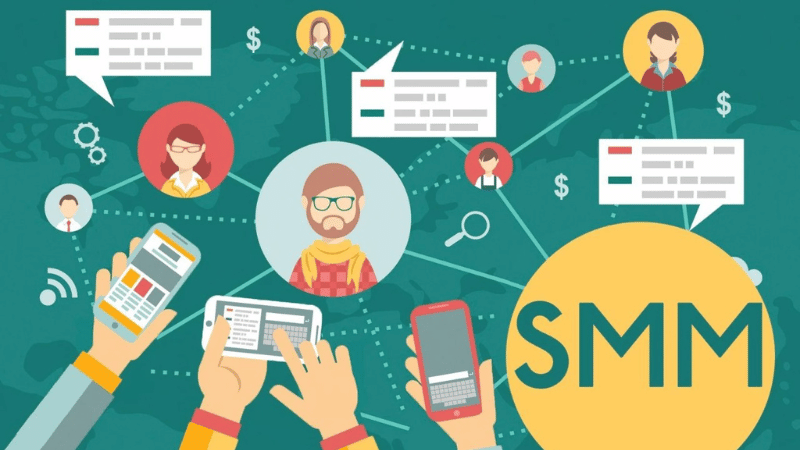
Bots and applications are the lifeblood of the Discord developer community. They come in all shapes and sizes, from small hobby projects for personal servers with friends to massive projects living on hundreds of thousands of servers. Creating your own project doesn't require full expertise in app development. There are plenty of ready-to-use tools that can assist you in development. Discord offers developers an open API for bots. Let's take a closer look at what Discord API is.
Contents:
What is Discord API and where to find it?
Discord API is a part of the Discord server that receives requests and sends responses. It contains all the functions of the application, allowing you to add Discord authorization to your website or connect an assistant bot to your server. For detailed information about Discord API, you can refer to the Discord Developer Portal. The only downside is that all documentation and instructions are in English. To use Discord API for bot development, you need to obtain a token consisting of letters and numbers. The token acts as a "key" to control the bot, sending API requests and receiving responses. Now, let's find out how to get it.
How to connect Discord API?
Generating a token is quite simple, follow the step-by-step instructions:
How to add Discord authorization to your website?
Developers on Russian and foreign forums often inquire about this. There are also many tools created to simplify the task. In the left panel of the developer portal, select the "OAuth2" tab. For more information on Discord authorization in your application, read the following links:
We have thoroughly covered Discord API and how to connect it. We hope that our article will help you in bot or application development. If you have any questions about the Discord API topic, feel free to write in the comments!
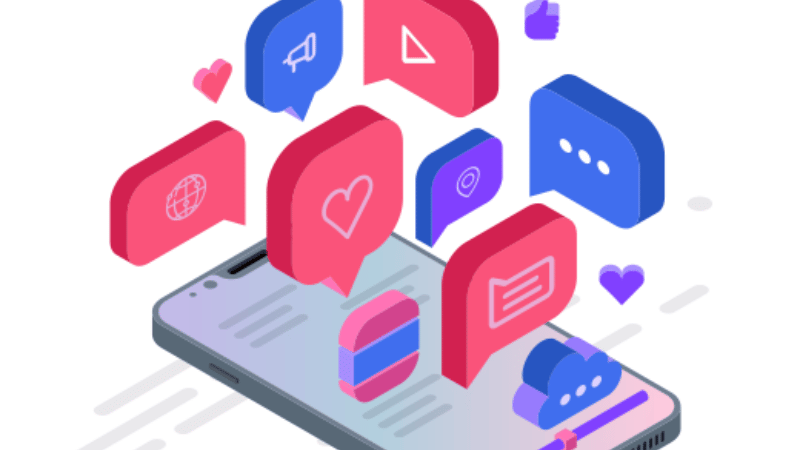
Узнайте больше о том, как работать с SmmPanelUS — панелью для продвижения в социальных сетях.