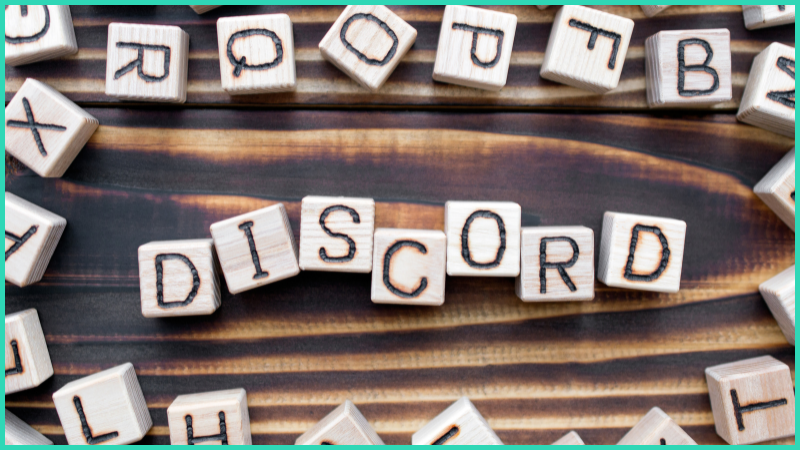Discord is one of the most popular cross-platform messengers in 2022. Chat with friends, find servers by interests, join the new and learn the unknown. Today we will tell you how to set up a new server - detailed instructions are provided below.
How to set up a Discord server in a couple of minutes
You can create and administer servers both in the browser version of the application and the application itself, via a computer / laptop, tablet or mobile phone based on Android or iOS. The essence and methodology of setting up the server will not change in any way.
- You need to install and run Discord on your device. For example, in the browser, you can do this by going to https://discord.com/app, entering your username and password (new users will have to register).
- Next, you need to find the plus sign icon on the left side of the Discord menu, and click on it.
- After that, select the field: Create a server (Create My Own).
- After that, a panel will appear in front of your eyes, where you need to enter the name of the future server. Also in this place you can add your own server logo to make it unique and stand out from the rest of the Discord servers.
- After that, click the "Create" button with confidence — from that moment on, you have become the owner and administrator of a fully functional Discord server.